Fediverse: Mastodon
Mastodon
Navigation
Guide
Tips
Tricks
On this page I will explain how Mastodon works for first time user in Guide chapter, Tips chapter tabout how you can make your Mastodon experience more smooth and Tricks chapter how you can use Mastodon be more than it offers at first glance.
Guide
- Settings
First you need to change settings that will fit your purpose.You can go either via Edit Profile or Preferences.
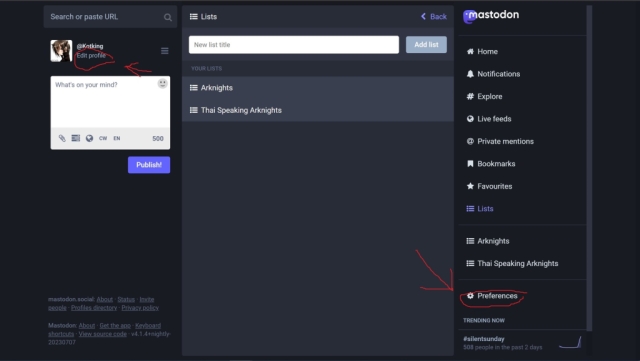
- Language Preferences>Appearance>Interface language.
- Slow mode It's optional but if you want to read at your own pace slow mode will turn off auto-scroll and will give you button to add posts that recently was added/boosted.
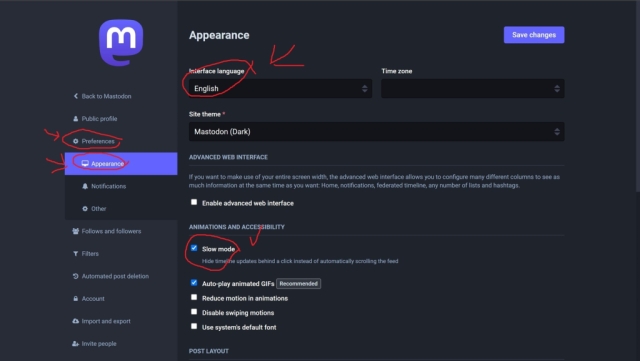 4. Other
Preferences>Other>Posting privacy.1- What your default for new posts will be, good to change if you want use Mastodon as memo pad or Direct Messaging to not show up neither by # nor by Live Feed.
4. Other
Preferences>Other>Posting privacy.1- What your default for new posts will be, good to change if you want use Mastodon as memo pad or Direct Messaging to not show up neither by # nor by Live Feed.
Preferences>Other>Posting Language. 2- What your default language for your posts will be, you can choose depending on interface or stick to one language. You always can choose before posting a message. Helps when you want to read or speak to someone in other language as it will prompt option to translate. If you see something in ohter language without prompt to translate, it means they have most likely English as default posting language, please keep in mind this when you posts helpful posts as having option to translate post on the go is pretty useful.
Preference>Other>Opt-out of search engine indexing 3- This means how many # you will use no one will see you posts via # search. Good for making bot not flood common #.
Preference>Other>Disclose application 4- Feature used to send posts mostly nod and helpful tip for person reading which app was used and is it worth to use it. For privacy better turn it off.
Preference>Other>Always mark media as sensitive 5- Whether NSFW or not it will save you from unsolicited nude pictures and good if you are in work environment where it is not allowed.
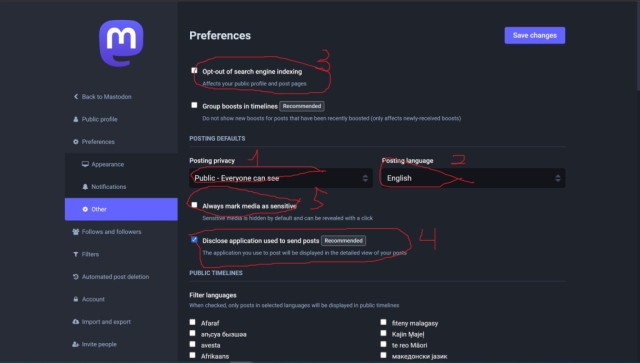
5.Public profile
Preferences>Public profile and scrolling down you will see Suggest account to others -1 Option to be seen via trends and other features again depend on how private you want your profile be.
Require follow requests -2 Second Option which gives more privacy, especially if you don't want to be disturbed.
Hide your social graph -3 Another security measure, protects from people gathering info on who you socialize.
This is an automated account -4 Announce that you use scripts to post and not to wait response or response pre-programmed.
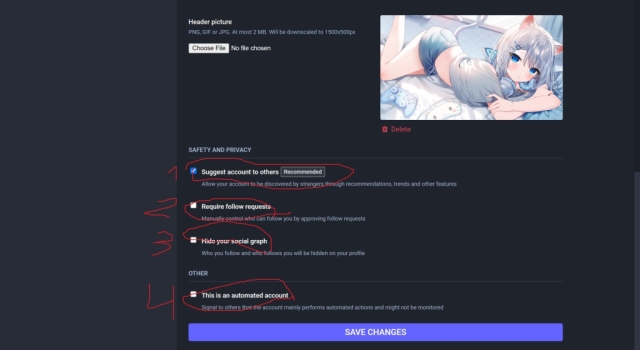
6. Curation
Preference> Filters I can't really advice how to setup filters as it's over my head, but if you have trigger words... Your best friend!
Lists are your second type of curation, they will help you to have those you follow to not overwhelm your senses on home timeline.Here my written post adressed that.
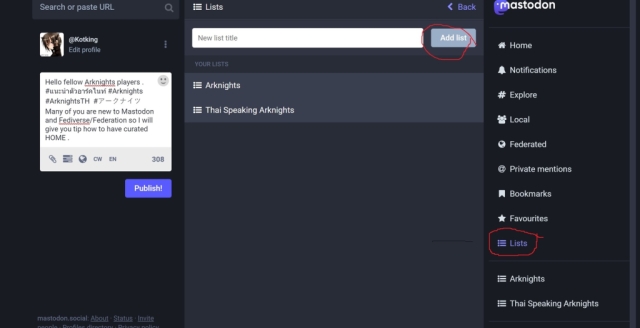
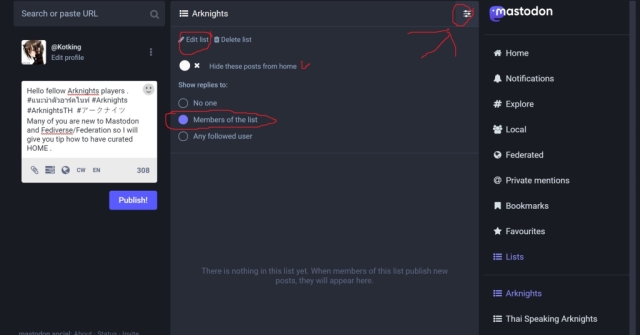
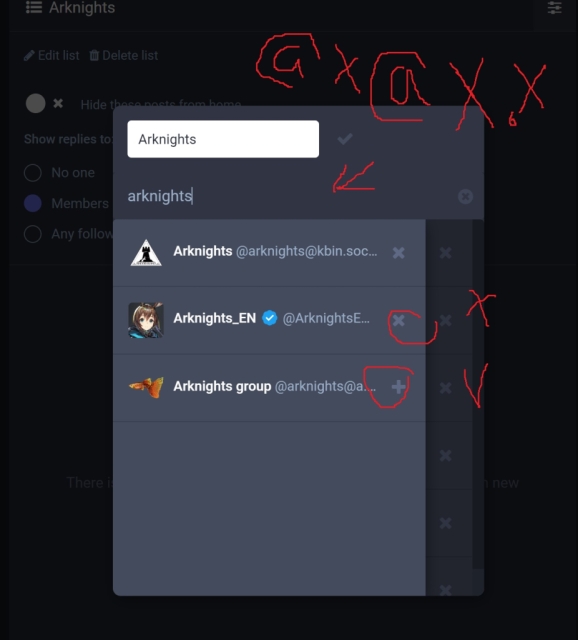
Tips
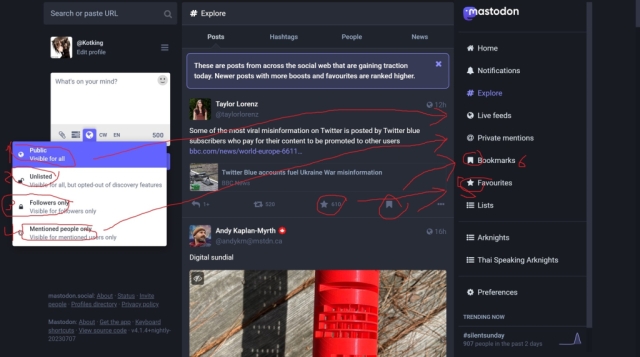
1. Public post - Post that can be seen on Local and Global Live feed. While post is public # becomes markers to find your post, more precise hastag usage = more precise audience will see.
2. Un-listed post - Posts that can be seen from your profile but aren't on local and Global feed, # also dissabled so you can use # to give tips how to find specific topic.
3. Followers only - Posts that won't show up on your profile page and can only be seen by your followers also can't be boosted.
4. DM=Direct message - IF no user mentioned can be used as reminder aka To-do list, if someone mentioned like @kotking@Mastodon.social then Kotking on Mastodon.social will see message. Disclaimer! Your DM can be accesed by Server side! It's not secure app to app private messaging, so don't use for NDA documents or other important conversations!
5. Favourites/likes - Everything you liked can be found in Favourites section so if you need to share something you had conversion on it's best to scroll there.
6. Bookmarks - Well it's self explaining really just a way to save Posts that you will use and don't need to search year or 2 of liked posts to find it.
Tricks
Here lies the most interesting things you can do with Mastodon.
Firstly every user has RSS feed, so you can follow my ramblings here https://mastodon.social/@Kotking by adding .rss to end like this https://mastodon.social/@Kotking.rss and here if you want to see my anime ramblings https://misskey.io/@Kotking.rss. Even forum-like Kbin and Lemmy has Rss. Like my favourite magazine https://kbin.social/rss?magazine=arknights. Using this basics you can find and use bot to fetch for things you need!
Secondly bots! I am not expert in getting bots running but @KevinWorkman@mastodon.art wrote this piece at Happycoding.io where he explains all nitty gritty details.
Third tip will be for those who left twitter, here piece Migrate twitter>mastodon by @jeremymorgan@mastodon.social .
Fourth tip Scheduling your Mastodon. Do you know how to Schedule timed messages on MAstodon? Well @techhelpkb@mastodon.social wrote this piece Schedule a Mastodon post.